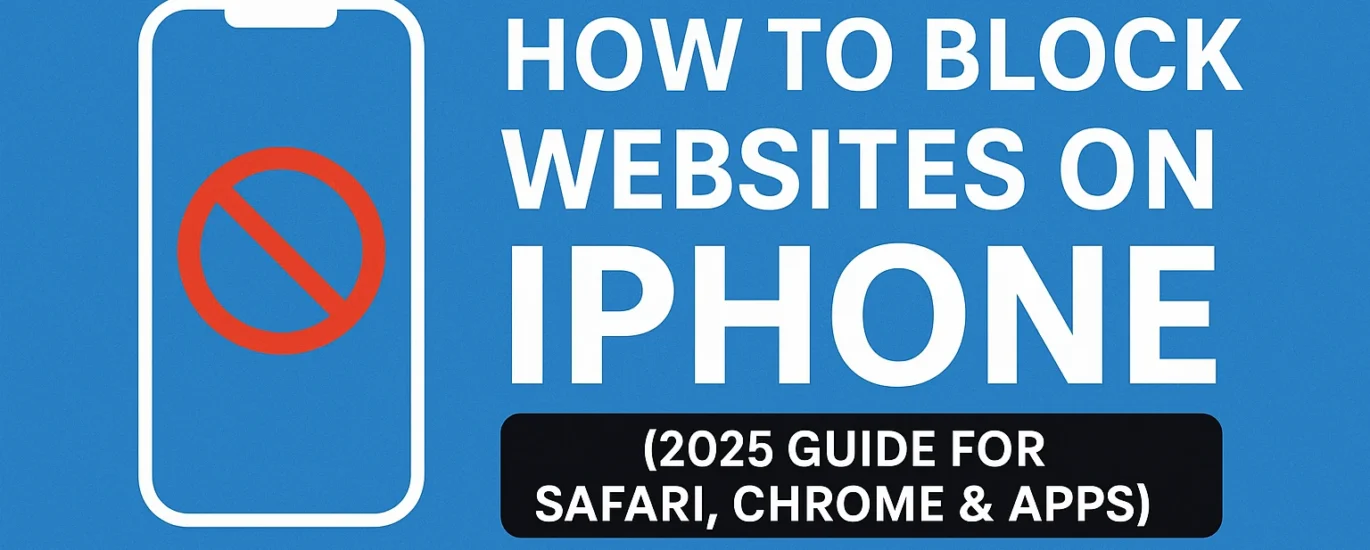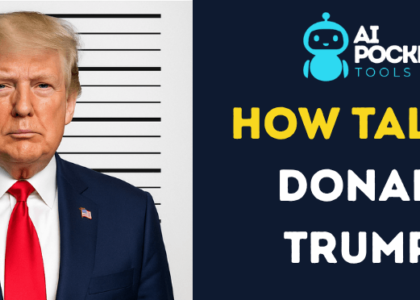How to Block websites on an iPhone is an easier process than you think—whether you’re a parent protecting your child from unsafe content or an adult trying to stay focused and productive. In this complete 2025 guide, you’ll learn how to block websites on Safari, Chrome, Firefox, and even at the app and Wi-Fi network level. We’ll cover every method—from using Apple’s Screen Time, to DNS filtering, to the best third-party website blocker apps—to help you take full control of your iPhone browsing experience.
For more AI-powered tutorials and tools, visit Ai Pocket Tools—your go-to hub for smart digital solutions.
Who Needs Website Blocking and Why?
Blocking websites on an iPhone isn’t just for parents—it’s useful for anyone who wants to stay focused, stay safe, or control screen time. Parents use website blockers on iPhone to keep kids away from adult or harmful content. Students and professionals block distracting websites like YouTube or Instagram to stay productive. Some users also block websites to improve privacy and reduce unwanted tracking. Whether you’re using iPhone Screen Time or third-party website blockers, setting up these restrictions helps create a safer, more focused digital space.
What Are Your Website Blocking Options on iPhone?
You can block websites on an iPhone in several ways. The easiest method is using Apple’s built-in Screen Time feature to limit or restrict access. You can also block websites using DNS settings, which work across all browsers like Safari, Chrome, or Firefox. For more control, apps like Qustodio or Refocus help with scheduling and filtering. If you’re managing multiple devices, blocking websites through your Wi-Fi router is another powerful option.
| Method | Affects All Browsers | Easy to Set Up | Works on Mobile Data | Best For |
|---|---|---|---|---|
| Screen Time | No | Yes | Yes | General Use, Parents |
| DNS Filtering | Yes (Wi-Fi only) | Medium | No | Browser-Wide Control |
| Third-Party Apps | Yes | Medium | Yes | Advanced Parental Control |
| Router Blocking | Yes (Home only) | Hard | No | Household-Wide Blocking |
Use Apple Screen Time to Block Websites
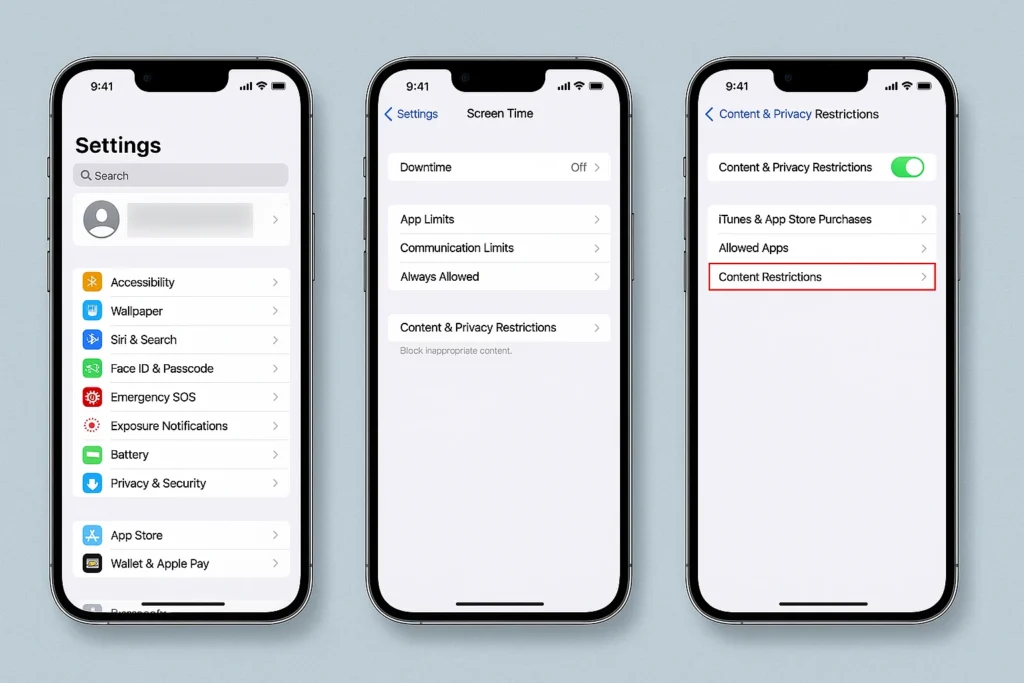
Screen Time is the simplest way to block websites on your iPhone. Go to Settings > Screen Time > Content & Privacy Restrictions, then turn it on. Tap on Web Content, then pick the option that says Limit Adult Websites. You can also add specific sites under “Never Allow.” To keep the settings safe, set a Screen Time passcode. This method works mainly in Safari, so for Chrome or Firefox, you may need extra tools or DNS settings.
How to Block ALL Websites Except a Few (Whitelist Method)
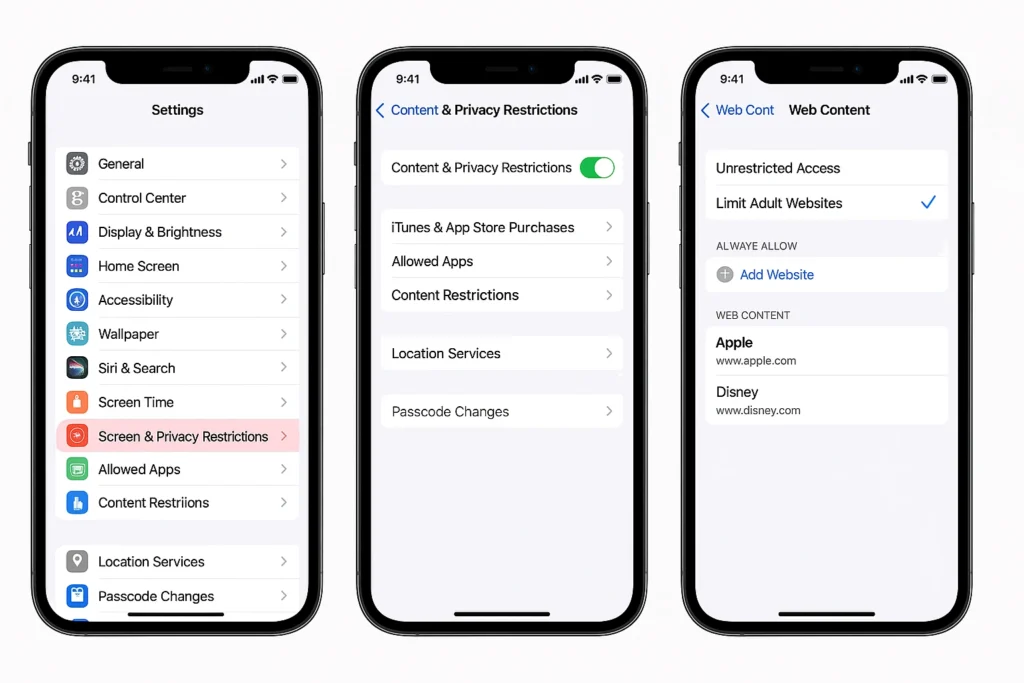
If you want to block all websites on your iPhone and allow only specific ones, use the “Allowed Websites Only” option in Screen Time. Go to Settings > Screen Time > Content Restrictions > Web Content, and select this mode. Then manually add safe sites like educational platforms or family-friendly content. It’s perfect for child-proofing an iPhone. Just remember, this works best in Safari, not in browsers like Chrome or Firefox.
Turn On “Allowed Websites Only” Mode in Screen Time
To block all websites except a few approved ones, go to Settings > Screen Time > Content & Privacy Restrictions > Web Content, and select “Allowed Websites Only.” This powerful iPhone feature blocks every site that isn’t on your whitelist. It’s ideal for parents or anyone creating a distraction-free device experience. Unlike “Limit Adult Websites,” this setting completely blocks access to all other content, giving you total control.
Add Safe Sites to Your Whitelist
After enabling the whitelist mode, iPhone will suggest a few default websites like Apple and Disney. You can tap “Add Website” to include your preferred safe sites—like educational platforms, news portals, or family-friendly entertainment. This ensures your child (or you) can only visit specific websites on Safari. It’s a more precise way to block websites on an iPhone without needing extra apps or tools.
Use Case: Set Up a Child-Safe Browsing Experience
This method is widely used by parents to child-proof an iPhone. By allowing only selected websites, you remove access to harmful, inappropriate, or distracting content. Pair this with App Limits or by turning off app installs to prevent kids from downloading new browsers. It’s a great way to create a safe, focused, and age-appropriate digital environment for younger users.
Block Websites in Chrome or Firefox on iPhone
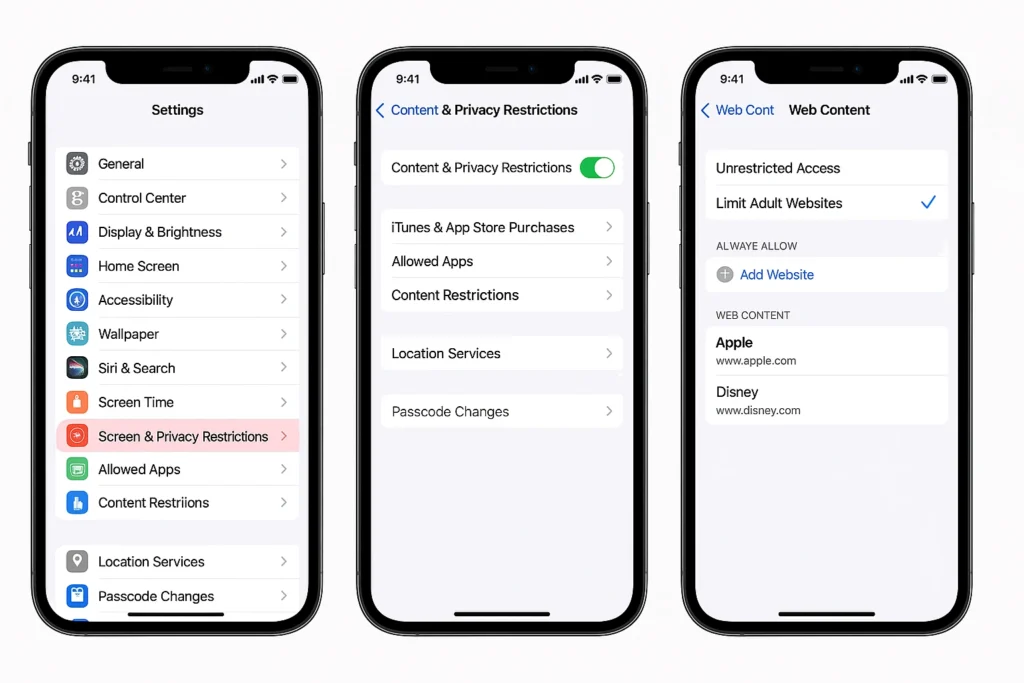
Screen Time mainly works with Safari, so blocking websites on Chrome or Firefox needs extra steps. One option is to delete those browsers and allow only Safari. For a better solution, change your iPhone’s DNS settings using services like AdGuard or OpenDNS. These block unwanted sites across all browsers. You can also try third-party website blocker apps that support multiple browsers. This ensures full control, even if someone tries using private or incognito mode.
Why Screen Time Doesn’t Work on Chrome or Firefox
Apple’s Screen Time only applies to Safari, so if someone installs Chrome or Firefox, they can bypass your restrictions. This is a common limitation that many users overlook. To fully block websites on iPhone, especially in other browsers, you need alternative tools like DNS filtering or third-party website blockers that monitor activity across all apps.
Remove Third-Party Browsers for Simpler Control
If you’re managing a child’s iPhone or want a simple solution, consider removing browsers like Chrome or Firefox completely. Go to Settings > Screen Time > Content & Privacy Restrictions > Allowed Apps, and turn off app installs or delete unwanted browsers manually. This ensures users only browse through Safari, where you can fully enforce website restrictions using Screen Time.
Use DNS or Apps to Enforce Blocking Across Browsers
For a stronger and smarter solution, use DNS services like AdGuard DNS, OpenDNS, or CleanBrowsing. These block websites across all browsers, including Chrome and Firefox, at the network level. Alternatively, install apps like Qustodio or Bark that offer cross-browser filtering and real-time activity reports. These tools are ideal for anyone needing full device control beyond Apple’s built-in options.
Use DNS Filtering (Block Across All Browsers)
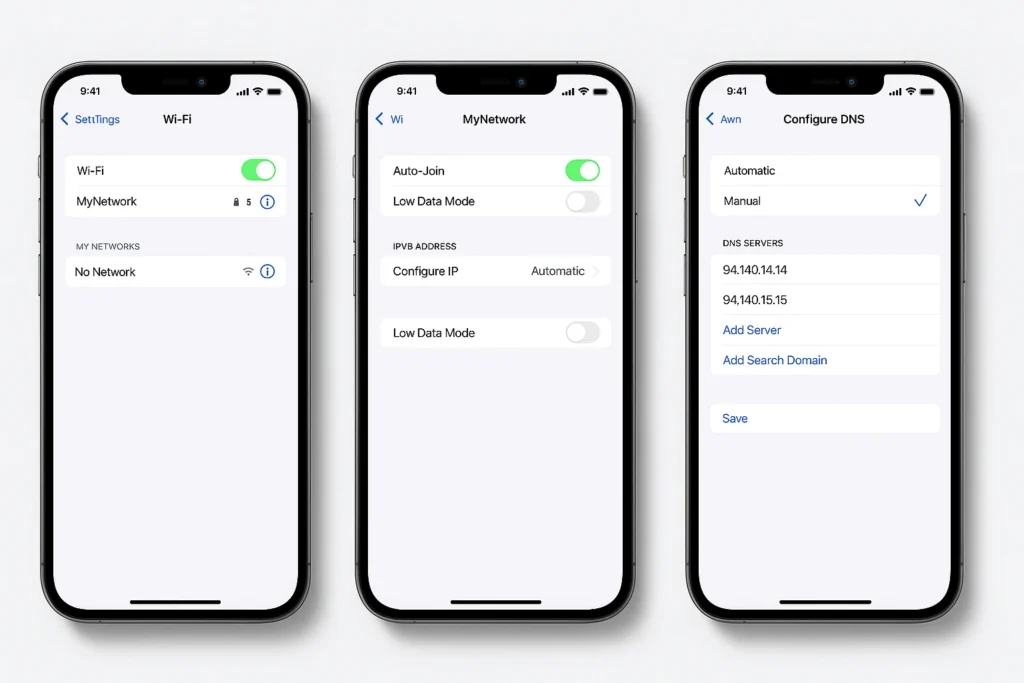
DNS filtering blocks websites across all apps and browsers—not just Safari. To set it up, go to Settings > Wi-Fi > [Your Network] > Configure DNS and switch to Manual. Add trusted DNS servers like AdGuard Family, Cloudflare Family, or OpenDNS. These block adult content and harmful sites at the network level. It’s a great way to ensure your iPhone blocks websites even in Chrome, Firefox, or other third-party browsers.
Best Apps to Block Websites on iPhone (Compared)
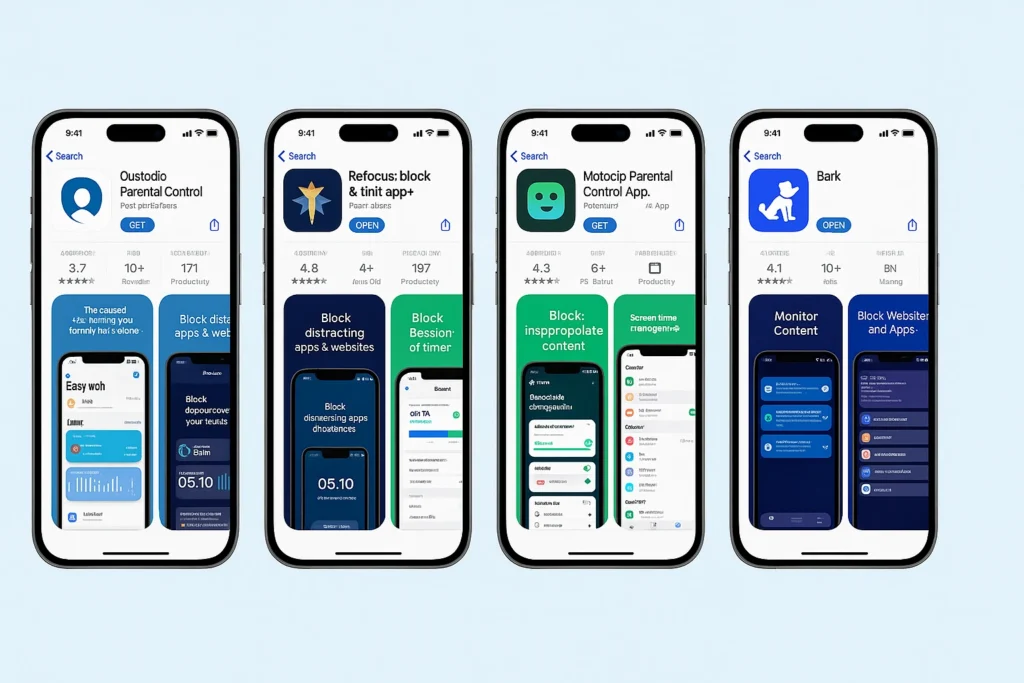
If you need more control, try third-party apps like Qustodio, Refocus, Mobicip, or Bark. These apps offer features like scheduling website access, tracking online activity, and blocking websites across all browsers. Some even work with YouTube restrictions and app blocking. Most offer free trials, but full features often require a subscription. They’re ideal for parents, professionals, or anyone wanting advanced control beyond Screen Time or DNS filtering on their iPhone.
| App Name | Free Version | Blocks All Browsers | App Control | Scheduling | Ideal For |
|---|---|---|---|---|---|
| Qustodio | Yes (Limited) | Yes | Yes | Yes | Parents, Families |
| Refocus | Yes (Free) | Yes | No | Yes | Productivity |
| Mobicip | Yes (Trial) | Yes | Yes | Yes | Schools, Parents |
| Bark | No | Yes | Yes | Yes | Teen Monitoring |
Use Router Settings for Household Control
To block websites on all devices—including iPhones—set restrictions at the router level. Log into your Wi-Fi router settings using its IP address, then find the parental controls or access restrictions section. Add the websites you want to block. This method is perfect for managing content across your home network. However, it won’t work when the iPhone uses mobile data, so it’s best combined with Screen Time or DNS filtering for complete protection.
How to Block App-Based Distractions (YouTube, Instagram, TikTok)
Blocking websites is helpful, but many distractions come from apps like YouTube, Instagram, or TikTok. Use App Limits in Screen Time to restrict these apps by setting daily usage time. Go to Settings > Screen Time > App Limits, choose the apps, and set your preferred limits. You can also enable “Block at End of Limit” for strict enforcement. For stronger control, try apps like Qustodio that block both websites and apps together.
Use Focus Mode to Block Access Temporarily
Focus Mode on iPhone helps reduce distractions by silencing apps and notifications. It doesn’t block websites directly, but it pairs well with Screen Time and App Limits for better control. Set up a custom Focus Mode for work or study, and limit access to distracting apps like browsers or social media. Go to Settings > Focus, choose a mode, and customize allowed apps. It’s perfect for improving productivity without needing third-party tools.
Advanced Tips to Reinforce Website Blocking
For extra control, combine different tools. Use DNS filtering, Screen Time, and a third-party website blocker app together for layered protection. Disable Safari entirely under Settings > Screen Time > Allowed Apps if needed. You can also create a separate iPhone profile for your child with limited permissions. Blocking websites across all browsers and apps is easier when you use multiple methods. Regularly check settings to make sure restrictions stay active and up to date.
FAQs
Can I block websites on Chrome or Firefox on iPhone?
Yes, but Apple’s built-in Screen Time only controls website access in Safari. To block websites in Chrome, Firefox, or other browsers, use DNS filtering services like AdGuard or OpenDNS, or install a reliable third-party website blocker app that monitors multiple browsers.
Does Screen Time work in private or incognito mode?
Yes, Screen Time restrictions still apply even when someone uses private browsing mode in Safari. However, it’s important to note that other browsers may behave differently unless blocked or monitored by apps.
Can DNS filtering block websites when using mobile data?
No, traditional DNS-based website blocking works only on Wi-Fi networks unless you use apps that allow device-level DNS control. To ensure blocking on mobile data, choose parental control apps with VPN-based or always-on DNS protection.
How do I unblock a website later?
To remove a blocked site, go to Settings > Screen Time > Content & Privacy Restrictions > Web Content, then delete the URL from the Never Allow list. If you’re using DNS or third-party apps, you’ll need to adjust settings within those platforms.
Is there a way to block websites only during certain times?
Yes, you can use Downtime or App Limits in Screen Time to block access during specific hours. Third-party tools like Qustodio also let you schedule when websites or apps are allowed or blocked, giving you more control over usage patterns.